This is a super detailed tutorial on “How to install Thrive Architect on WordPress?“.
In this article, you’ll find how to:
- Download Thrive Architect from your Thrive Dashboard
- Install on your WordPress blog
- And activate it (connect to Thrive Suite license)
In addition, I’ll include some helpful screenshots. So you can easily install Thrive Architect on your WordPress website.
That’s cool, right?
Before I get to the leading guide, I would like to let you know that I have been a customer of Thrive Themes since 2019 and have purchased Thrive Architect and Thrive Leads separately (now these products are part of Thrive Suite).
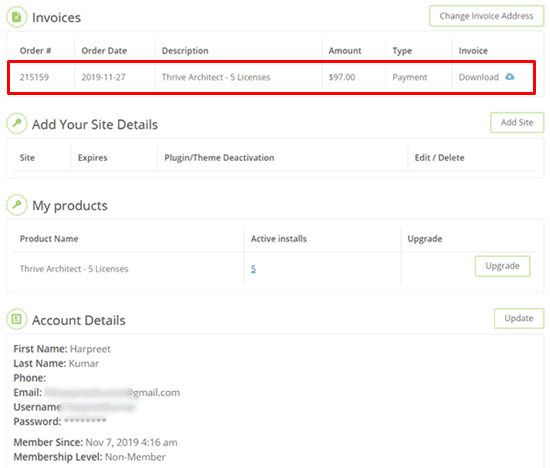
In a recent post, I reviewed Thrive Architect’s pricing and plans. In case you haven’t purchased the plugin yet, I recommend you read this tutorial.
Well, that’s my story of using Thrive Architect or Thrive Content Builder (old name).
The next step will be to show you how to install Thrive Architect on a WordPress website.
Let’s dive in.
How To Download, Install & Activate Thrive Architect On Your WordPress Site?
Follow the steps below to start installing Thrive Content Builder on your website.
Step 1: First of all, visit thrivethemes.com and login to the member area.
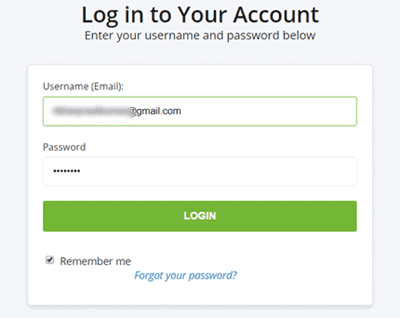
Step 2: Once you are logged in, click on the Thrive Product Manager to download the plugin file.
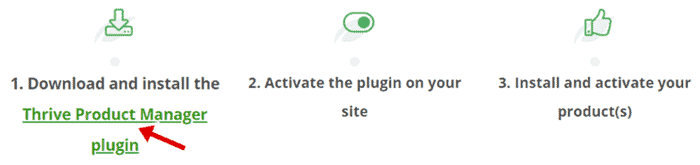
Step 3: Next, sign in to your WordPress Admin Area, click on Plugins >> Add New >> Upload, and then upload Thrive Product Manager Plugin.
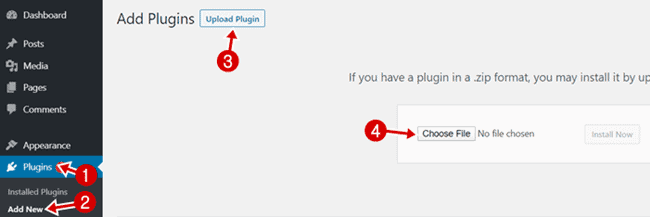
Step 4: Tap on the Activate Plugin button to complete the installation.
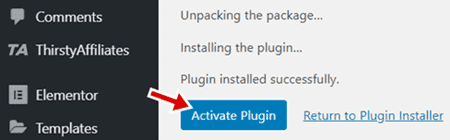
Step 5: Once the installation completes, click on the Product Manager option in the right menu.
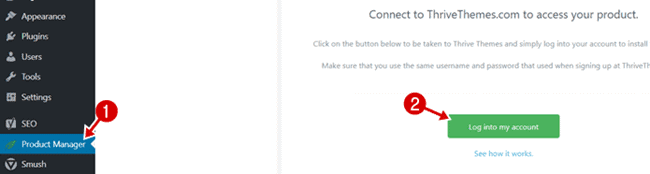
Step 6: Next, connect your site with Thrive Themes services by logging into your account. In a moment, all plugins and themes will be loaded on your screen.
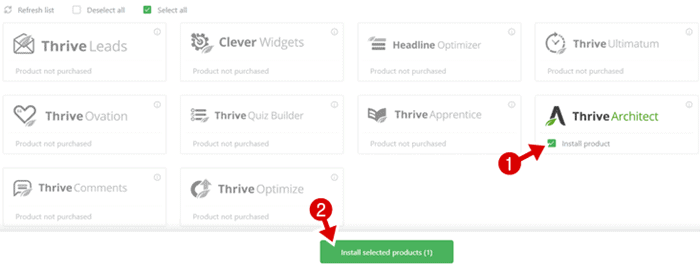
Step 7: Select Thrive Architect and then click on the Install Selected Products button to start installing.
Congratulations, your Thrive Architect installation is completed.
Now you can start using this plugin to build landing pages, sales funnels, or beautiful content formats on your WordPress blog.
Overall Features Of Thrive Architect
Below are some awesome features and benefits only available in Thrive Architect:
- WordPress themes compatibility like GeneratePress
- Landing Page Templates
- Sales Pages
- Webinar Pages
- Drag And Drop Editing
- High-Converting Homepage
- Flexible Column Layouts
- Vertical Split Layouts
- Font Customization
- Style Every Detail
- Toggle Visibility of Content Blocks
- Mobile Responsive Features
- Drag And Drop Editing
- Opt-In Pages
- Product Launch Pages
- Pre-Built Conversion Elements
- Beautifully Formatted Blog Posts
- Full-Width Layouts
- Text And Image Combinations
- Hover Effects
- Animations And Actions
- Mobile Responsive Editing
- Screen Size Preview
Bonus: To know more features, kindly have a look at my honest review on Thrive Architect.
Final Thoughts On Guide How To Install Thrive Architect on WordPress
I have been using Thrive Architect since November 2019 (I had bought it during the Black Friday sale).
Undoubtedly, Thrive Content Builder is a well-defined easy-to-use WordPress landing page builder plugin in 2024.
Furthermore, it is fully compatible with popular WordPress themes and plugins e.g. GeneratePress, Elementor, Affiliate Booster etc.
I have now completed this tutorial. I would like to know how you found this article on how to install Thrive Architect on WordPress:
- Good
- Bad
- Or something between
Either way, leave your comments in the box below. I would love to assist you with further queries.
FTC Disclosure: WP Blogging 101 content is reader-supported. This means if you click on some of our links and make a purchase, we may earn a commission at no extra cost to you – Read Affiliate Disclosure

