Are you looking for a valid answer of, “how to remove powered by GeneratePress?“. Then here is all about we covered.
In fact, this is all in one solutions tutorial, in which you will find answers for:
- How to remove built with GeneratePress in free version
- How to remove powered by GeneratePress copyright in the premium version
- How to delete built with GeneratePress
- GeneratePress change footer text GeneratePress remove copyright
- Remove powered by GeneratePress footer
And so on…!
So let’s get started
My Story and Review About GeneratePress
Choosing GeneratePress among the top WordPress themes was my best decision ever in the blogging journey.
I had started with GeneratePress free theme in December 2018 and early January 2019, migrated to its premium version.
After moving to GeneratePress Premium, I found it really value the money.
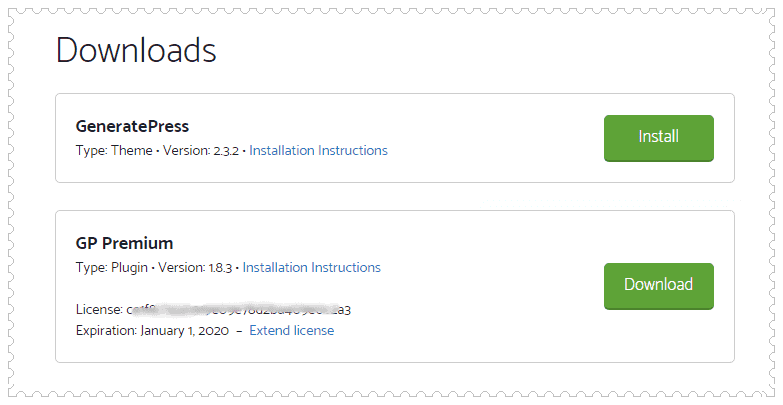
After using it for long months, I am really happy with GeneratePress features, even I have started a separate blog wptheemchecker.com for writing free content about GeneratePress and GP Premium.
And how to delete powered by GeneratePress copyright footer text is also a part of general information that every blogger finds on Google.
Hopefully, the solution is available on GeneratePress documentation and support forum but in separate pages for free and premium version users. So I have written this GeneratePress remove footer text guide for both.
Let’s get started:
How to Remove Built With GeneratePress Copyright Footer Text?
In this tutorial, I have divided this guide into two sections. The first for GeneratePress Premium users and the 2nd for free GeneratePress theme users. Let’s explore:
Remove powered by GeneratePress (For GP Premium Users)
If you a premium user that means you are already installed and activated GP Premium plugin on your WordPress site.
To make changes in GeneratePress copyright footer text, follow the below steps:
Login to your WordPress Admin Area >> Appearance >> Customizer options. Next, look for Layout >> Footer options. For example, see the below screenshot.
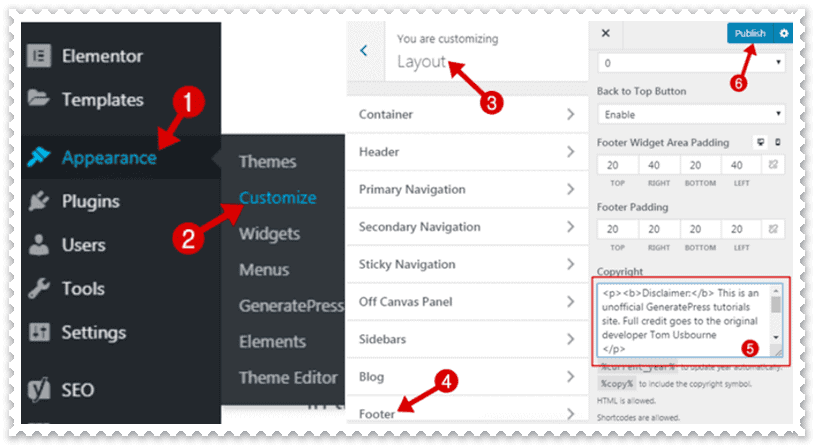
In the copyright text area, you can either delete the who text or add your own copyright information. Remember HTML and CSS codes are also allowed.
Once you are done, hit the Publish button.
Remove Built With GeneratePress (For GeneratePress Free Theme Users)
If you are using GeneratePress free version then there is no direct option to remove powered by GeneratePress copyright footer text from the customizer.
Though you are free version users, so this is a little bit technical but easy. All you have copied the below PHP code and paste into your theme’s functions.php (if you have installed the child theme, save in that functions.php) file at the very bottom.
add_filter( 'generate_copyright','tu_custom_copyright' );
function tu_custom_copyright() {
?>
WRITE YOUR CUSTOM COPYRIGHT TEXT HERE
<?php
}Note – Replace the text saying, “WRITE YOUR CUSTOM COPYRIGHT TEXT HERE” with your own custom text. HTML, CSS & PHP codes allowed.
In case you want to delete GeneratePress footer text completely then paste the below code at the very bottom of functions.php file.
add_action( 'after_setup_theme', 'tu_remove_footer_area' );
function tu_remove_footer_area() {
remove_action( 'generate_footer','generate_construct_footer' );
}Bottom Line
No doubt, GeneratePress is a rocket solid WordPress theme among those fancy best themes available on the Internet.
Though it’s a free version is much creative and flexible to design your blog. But believe me, if you upgrade to GP Premium, it really values the money. Here is the complete comparison between GeneratePress free vs premium version.
Anyway, if you have already purchased GeneratePress Pro version, that’s awesome. But if still not, unlock GeneratePress discount here or read this full activation tutorial here.
I hope, this tutorial has covered everything to learn, how to remove built with GeneratePress in free and premium version theme.
If you still got something missing, please don’t hesitate to drop your message in the comments box. I will update the post accordingly, which will help others too.
FTC Disclosure: WP Blogging 101 content is reader-supported. This means if you click on some of our links and make a purchase, we may earn a commission at no extra cost to you – Read Affiliate Disclosure

